Create a Bootable USB Mountain Lion Installer
In cases wherein you need to reinstall Mountain Lion or use it for installing Mountain Lion to other Macs. If you are a Mac admin who wants to distribute Mountain Lion aside from using NetBoot, the steps are very simple, and here's how:
What you need:
- Mac OS X Mountain Lion installer (which you downloaded from the Mac App Store).
- Any 16GB Flash drive
Steps:
- Re-download Mac OS X Lion from the Mac App Store.
- In the Finder menu, click Go > Go to Folder...
- Type: /Applications/Install Mac OS X Mountain Lion.app/Contents/SharedSupport/
- Double-click to open InstallESD.dmg to mount it into the Desktop.
- Format the USB Flash Drive by using Disk utility. Make sure to format it by using the Partition tab, then choose Mac OS X Extended Journaled and GUID Partition Table under the Options... menu.
- Select the formatted USB drive and click the Restore tab.
- Drag Mac OS X ESD Install to the Source, and the formatted USB disk to the Destination. See pic below (courtesy from OSXDaily tip):
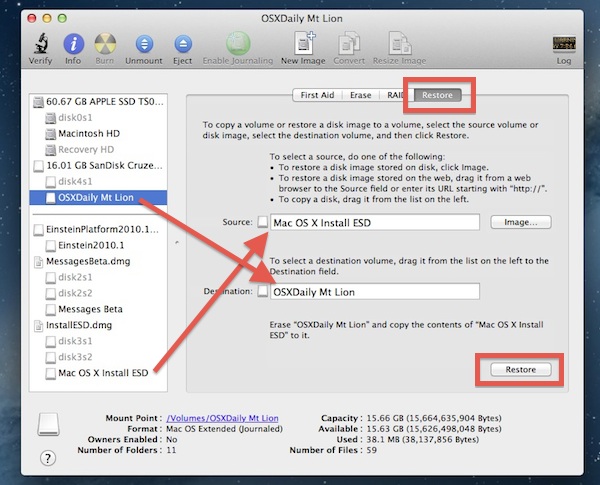
- Confirm and wait until its done.
Remember though that Mountain Lion only runs with the following Apple hardware:
- iMac (Mid 2007 or newer)
- MacBook (Late 2008 Aluminum, or Early 2009 or newer)
- MacBook Pro (Mid/Late 2007 or newer)
- MacBook Air (Late 2008 or newer)
- Mac mini (Early 2009 or newer)
- Mac Pro (Early 2008 or newer)
- Xserve (Early 2009)
Post Title :
Create a Bootable USB Mountain Lion Installer